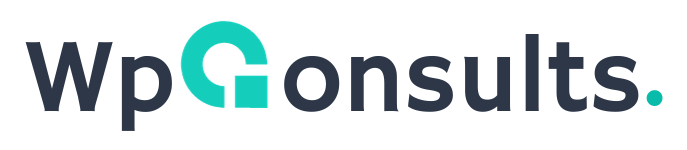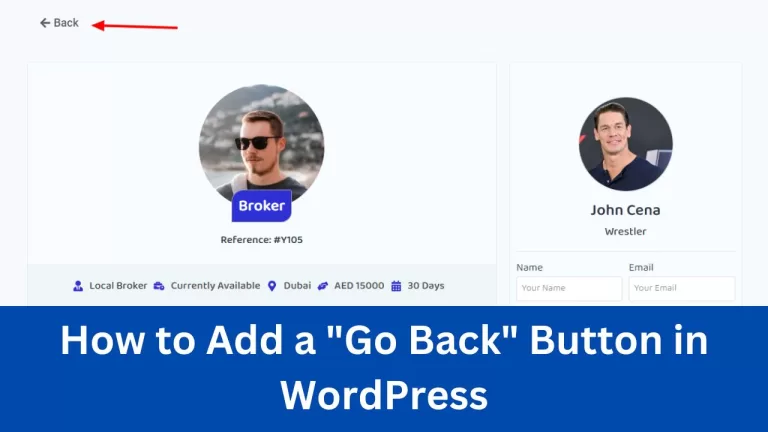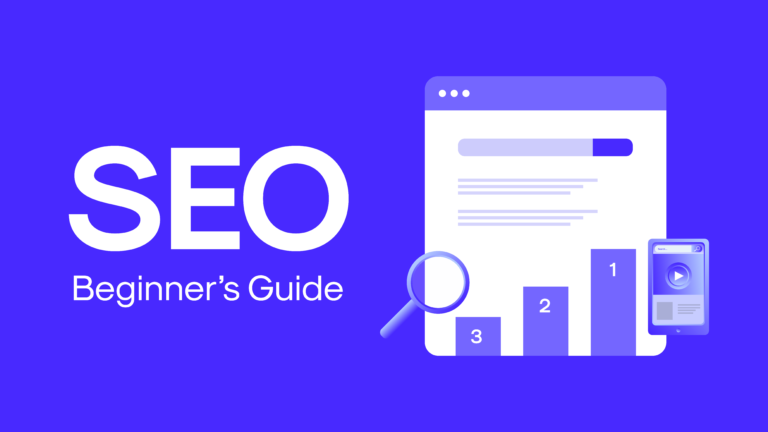How to Setup SMTP Manually in WordPress
This article is here just for you, simplifying the process of setting up SMTP without the plugin drama. Think of it as a friendly chat, guiding you through the steps to make your WordPress emails soar. Let's jump in and make your website's communication a breeze!
Why Does SMTP Matter Anyway?
Okay, so first things first – what's SMTP? It's like the postman of the internet world, ensuring your emails reach the right inbox. By default, WordPress uses something called PHP mail, but it can be a bit finicky. SMTP steps in to make sure your messages get where they need to go, without getting lost in spam folders.
Let's Make it Super Easy: Step-by-Step Guide
To manually configure SMTP in WordPress, you'll be working with two essential files: wp-config.php and functions.php. Here's how to go about it:
1. WordPress Configuration File (wp-config.php):
- Locate the
wp-config.phpfile in your WordPress root directory. - Open the file using a file manager, FTP, or SSH terminal.
- Add the following code snippet anywhere in the file, ensuring it precedes the line
/* That’s all, stop editing! Happy blogging. */:
// SMTP email settings
define( 'SMTP_USERNAME', 'example@gmail.com' );
define( 'SMTP_PASSWORD', '1234567' );
define( 'SMTP_SERVER', 'smtp.gmail.com' );
define( 'SMTP_FROM', 'example@example.com' );
define( 'SMTP_NAME', 'webtechstreet' );
define( 'SMTP_PORT', '587' );
define( 'SMTP_SECURE', 'tls' );
define( 'SMTP_AUTH', true );
define( 'SMTP_DEBUG', 0 );2. Theme Function File (functions.php):
- Locate the
functions.phpfile within your active theme folder. - If you haven't already, create a Child Theme (highly recommended for making changes).
- Add the following code snippet to
functions.php:
add_action( 'phpmailer_init', 'my_phpmailer_smtp' );
function my_phpmailer_smtp( $phpmailer ) {
$phpmailer->isSMTP();
$phpmailer->Host = SMTP_SERVER;
$phpmailer->SMTPAuth = SMTP_AUTH;
$phpmailer->Port = SMTP_PORT;
$phpmailer->Username = SMTP_USERNAME;
$phpmailer->Password = SMTP_PASSWORD;
$phpmailer->SMTPSecure = SMTP_SECURE;
$phpmailer->From = SMTP_FROM;
$phpmailer->FromName = SMTP_NAME;
}Don’t Worry, There’s a Shortcut Too!
Feeling a bit overwhelmed? No problem! If playing with code isn’t your thing, there are friendly plugins out there. They’re like the ready-made cake mix – just pour, bake, and enjoy. There are tons of smtp plugins use one of them. Check them here.
In a Nutshell
Setting up SMTP in WordPress doesn’t have to be a headache. Whether you prefer the hands-on approach, adding a personal touch to your website’s emails, or you opt for the simplicity of plugins, the choice is yours. So, go ahead, empower your WordPress site with the magic of smooth email communication. It’s like giving your website a friendly, reliable voice – making sure your messages are heard loud and clear. Happy emailing! 🚀✉️