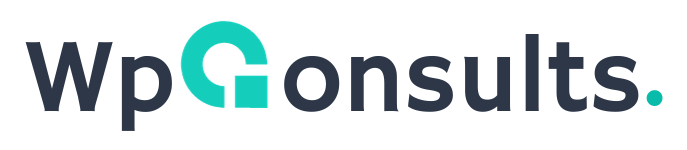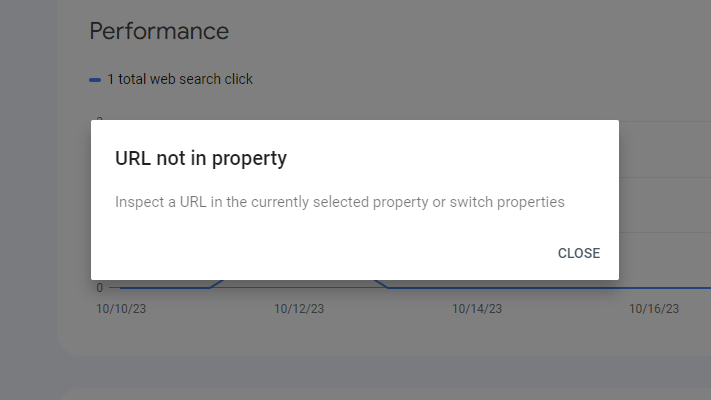Cómo mostrar el icono del sitio web en la búsqueda de Google (Corregido)
Want your website icon or favicon to appear in Google search results? Here's how you can do it in a few easy steps
Updated Note: When I was writing this post my website's icon was not showing in Search Results Page. So, I wrote the practical process how I was able to achieve the success, you can see now the icon is visible on SERPs.

Step 1: Create Your Website Icon / Favicon
First, design a small, square image that represents your website. It could be your logo or any symbol associated with your site. Make sure it's clear and recognizable, even at a small size.
Generate or convert Your Favicon free from Favicon.io. You must need to follow the provided guidelines
Step 2: Save Your Favicon / Website Icon
Save your icon in a standard image format such as .ico, .png, or .jpg. Ensure the image dimensions are a multiple of 48 pixels, like 48x48px, 96x96px, and so on. SVG files are also acceptable.
Step 3: Add the Favicon to Your Website
Insert a simple line of code in the <head> section of your website's homepage. This code tells Google where your icon is located. Here’s the code:
<link rel="icon" href="/path/to/favicon.ico">Replace "/path/to/favicon.ico" with the actual file path where your icon is stored on your website. or use an absolute url: "https://example.com/favicon.ico"
Skip Step 3 and Follow this If you have a WordPress Website.
If you have a WordPress website, then skip step 3 and Follow - How to add favicon in WordPress

Step 4: Request Reindexing

Open Google Search Console type your website homepage URL (ex: https://example.com) then click on "REQUEST INDEXING". Now wait for the next crawl. As per my experience it can take 15 - 30 days.
You Must Need to Follow These Guideline:
Must be Crawlable.
The favicon file and the homepage must be accessible for Googlebot-Image y Googlebot crawlers; they cannot be restricted from being crawled.
One favicon per Site:
Google Search allows each website to have only one favicon. A website is defined by its hostname. For instance, both "https://www.example.com/" and "https://code.example.com/" are considered different websites, so they can have distinct favicons. However, if a website has subdirectories, such as "https://www.example.com/sub-site" it shares the same favicon as the main site and all its subdirectories.
To clarify:
- Supported: "https://example.com" (domain-level home page)
- Supported: "https://news.example.com" (subdomain-level home page)
- Not supported: "https://example.com/news" (subdirectory-level home page)
Make It Easily Identifiable:
Design your icon so that it clearly represents your website or brand. This helps users recognize your site quickly in search results.
Stable URL:
Keep the URL of your icon stable. Avoid changing it frequently.
Avoid Inappropriate Content:
Google won't display icons containing inappropriate or offensive imagery. Create something respectful and relevant to your website.
How to Add a Favicon / Website icon in WordPress

If you are using WordPress for your website, adding a favicon to your website is super easy. Here is how to do it:
- Inicie sesión en el panel de control de WordPress.
- Click Appearance > Customize.
- Click on Site Identity.
- Click On site Icon
- Upload your favicon
- Save the changes.
Remember, if your icon is not showing in SERPs you must need to follow Step1 - Step 4 skipping Step 3.
Proven Result
WpConsults' favicon was not showing in google search result page when it indexed first time, I wrote this article exactly showing what I did to fix it and now you can see it's appearing on Google SERPs.

Final Note
Remember, even if you follow all the guidelines, Google doesn’t guarantee your favicon will appear in search results. But by following these steps, you increase the chances of your website having a distinctive presence when people search for it.
Recent Posts
- How do I reset my WordPress password from file manager manually?This should only be used if you can’t access both your email and your dashboard. With these quick steps in mind, make sure to carefully follow the instructions to avoid any mistakes. 1. Open phpMyAdmin from your Hosting Panel. 2. Select the correct database of the site you want to change password Read More: How...
- How to find which database is assigned to my website?I know you might have multiple database and you are in trouble to find which one is for your website. Don't worry it is super easy. You can find it from wp-config.php file Access File Manager Just open file manager then go to public_html ( if you have subdomain it can be on same directory...
- Explicación de la configuración de LiteSpeed Cache ESIEdge Side Includes (ESI) is a powerful feature that helps websites improve their caching strategies, especially for dynamic content. By enabling ESI, you can serve cached pages even for logged-in users while maintaining dynamic functionality. What is ESI? ESI allows developers to split a webpage into dynamic and static fragments. While static fragments can be...