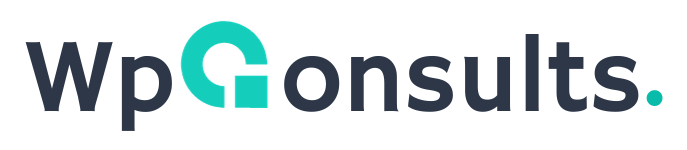Ultimate Guide to Gzip Compression
Key Takeaways:
Users expect websites to load quickly, and search engines reward faster sites with better rankings. Gzip compression is a fundamental technique for achieving optimal web performance.
In this ultimate guide, we will delve into the intricacies of Gzip compression, covering its benefits, implementation, testing, and advanced techniques.
Understanding Gzip Compression
How Gzip Works
Gzip is a file compression algorithm that significantly reduces the size of text-based files, including HTML, CSS, and JavaScript. The basic principle involves replacing repetitive strings with shorter codes, resulting in compressed files. This compression not only reduces server response time but also minimizes the amount of data transferred over the network.
Benefits of Gzip Compression
- Faster Load Times: Compressed files load faster, enhancing the overall user experience.
- Reduced Bandwidth Usage: Gzip reduces the amount of data transferred, saving bandwidth and lowering hosting costs.
- Search Engine Optimization (SEO): Search engines prioritize fast-loading sites, positively impacting SEO rankings.
Activating Gzip Compression
Activating Gzip compression is a crucial step in enhancing your website's performance. Whether you manage your hosting through cPanel or have access to server configurations, enabling Gzip compression can significantly improve page load times.
1. Server-Level Activation
Apache Server
For Apache servers, you can activate Gzip compression by modifying the server configuration. Open your Apache configuration file (often located at /etc/httpd/conf/httpd.conf or /etc/apache2/apache2.conf) and add the following lines:
<IfModule mod_deflate.c>
AddOutputFilterByType DEFLATE text/html text/plain text/xml text/css application/javascript application/x-javascript application/rss+xml application/atom_xml application/vnd.ms.fontobject application/x-font-ttf application/x-font-opentype application/x-font-truetype image/svg+xml image/x-icon
</IfModule>Restart Apache to apply the changes.
Nginx Server
For Nginx servers, add the following to your server block:
gzip on;
gzip_types text/html text/plain text/xml text/css application/javascript application/x-javascript application/rss+xml application/atom_xml application/vnd.ms.fontobject application/x-font-ttf application/x-font-opentype application/x-font-truetype image/svg+xml image/x-icon;After making changes, restart Nginx.
2. cPanel Level Activation
If your Hosting provides cPanel then you can activate it from there. Webhosting provider like Bluehost provides cPanel.
Activate Through PHP.ini Editor
Enabling Gzip compression from php.ini is not a common practice, as Gzip compression is typically handled at the web server level. However, it is possible to enable Gzip compression for PHP output using the zlib.output_compression directive in the php.ini file.
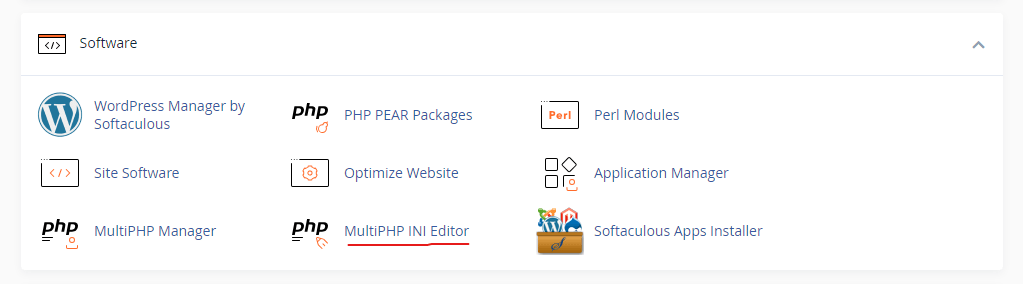
- Log in to your cPanel account.
- Navigate to the Software section.
- Click on MultiPHP ini Editor
- Enable the
zlib.output_compressionoption.
or edit your php.ini file and set:
zlib.output_compression = OnActivate through Perl Modules
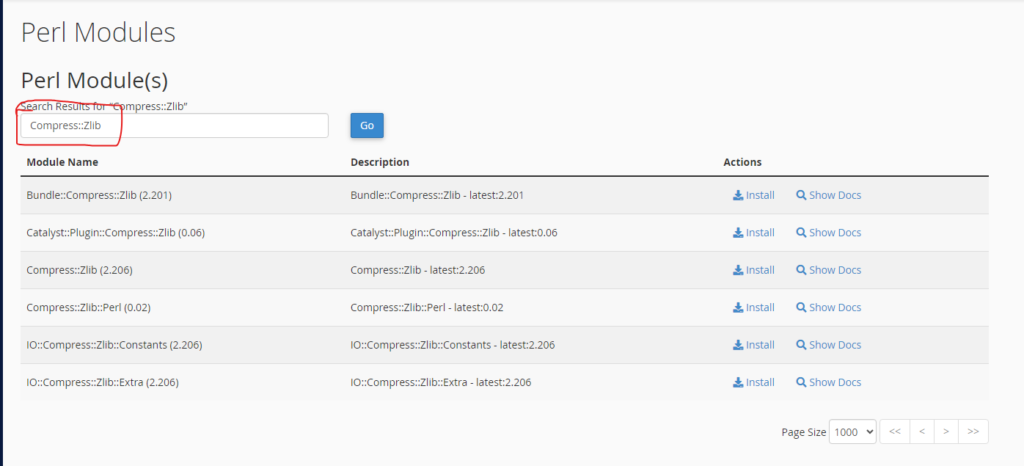
For languages like Perl or Python, you can use the respective compression modules (Compress::Zlib for Perl, zlib for Python) to compress content dynamically. From cPanel open Perl Modules, you will find it under Software section.
Activate Through "Optimize Website"
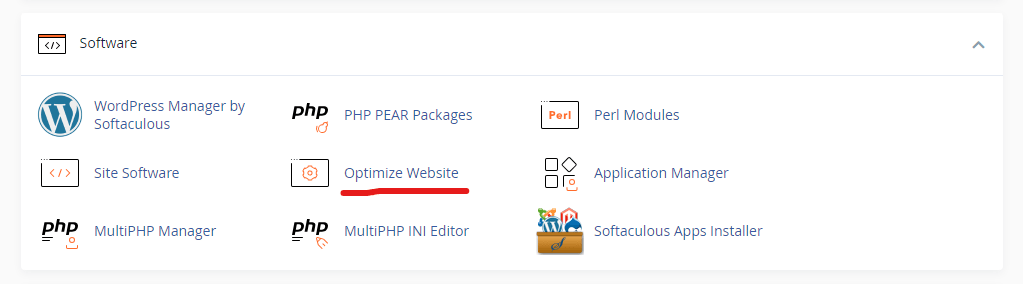
- Log in to your cPanel account.
- Navigate to the Software section.
- Click on Optimize Website.
- In the Optimize Website or Compress Content section, choose your compression preferences.
- Click the Update Settings button.
This activates Gzip compression for your entire website via the cPanel interface.
Note & Tips: Some hosting required to by specific plan to enable it, like SiteGround. So, my recommendation is to contact your hosting provider and ask them about it. Additionally, you can ask them to enable it for you.
Remember to verify Gzip activation using online tools and monitoring your website's performance. Following these steps will significantly improve your website's loading speed, providing a better experience for your visitors.
Testing Gzip Compression
Online Tools for Performance Testing
Before deploying Gzip on your server, it's essential to test its effectiveness. Use online tools like GTmetrix or Google PageSpeed Insights to analyze your website's performance and Gzip compression.
Optimizing Gzip Configuration
Fine-Tuning Compression Levels
Adjusting Gzip compression levels allows you to find the right balance between file size reduction and server load. Higher compression levels result in smaller files but may increase server processing time.
Compression Level Comparison:
| Compression Level | Compression Ratio | Server Load |
|---|---|---|
| Low (1-3) | Moderate | Low |
| Medium (4-6) | Balanced | Moderate |
| High (7-9) | High | High |
Excluding Files from Compression
In some cases, certain file types may not benefit from compression or can even experience issues. Exclude binary files like images and videos to prevent potential conflicts.
<FilesMatch "\.(jpg|jpeg|png|gif|mp3|mp4|avi)$">
SetEnv no-gzip 1
</FilesMatch>Common Issues and Troubleshooting
Browser Compatibility
While Gzip is widely supported, some older browsers may not handle compressed files correctly. Always ensure your website gracefully degrades for users on less common or outdated browsers.
Content-Type Mismatch
Mismatched Content-Type headers can lead to unexpected behavior. Double-check that your server is correctly identifying file types and applying Gzip accordingly.
Advanced Gzip Techniques
Pre-compression
Pre-compression involves compressing files before they are requested by the client. This method, while resource-intensive, can further reduce load times by delivering pre-compressed content.
Gzip and CDNs
Content Delivery Networks (CDNs) can work in tandem with Gzip to optimize content delivery. Ensure your CDN supports Gzip or implement it at the server level for a comprehensive solution.
Key Facts and Figures
Gzip Compression Ratios
Gzip typically achieves compression ratios ranging from 60% to 90%, depending on the nature of the content. Text-based files compress more efficiently than already compressed or binary files.
Impact on Page Load Times
The implementation of Gzip compression can lead to a significant reduction in page load times, enhancing user satisfaction and improving overall website performance.
| Without Gzip | With Gzip | Improvement |
|---|---|---|
| 3.5 seconds | 1.5 seconds | 57% |
Frequently Asked Questions
Is Gzip Compression Supported Everywhere?
Yes, Gzip compression is widely supported by modern web servers and browsers. However, some older or less common browsers may not fully support it.
Can Gzip be Applied to Images and Videos?
Gzip is most effective for text-based files. Compressing images and videos is usually handled by other techniques, such as image compression algorithms and video codecs.
How Often Should Gzip Configuration be Updated?
Regularly review your Gzip configuration, especially after significant updates to your website. Ensure that new file types are considered for compression and that the exclusion list remains relevant.
Recent Posts